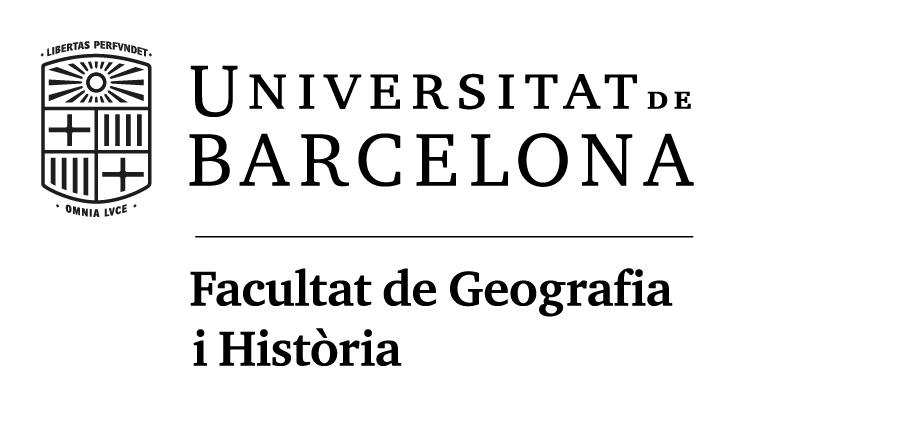Zoom rooms will be added to the programme 24 hours prior to the online day.
This page guides you through participation in the online day of the conference, showing how to access Zoom links and session recordings, with some guidance regarding remote presentation, questions and support.
The online day takes place on Thursday, 18 July 2024. Both those registered just for online access AND those registered for face-to-face (f2f) conference participation will be able to access the Online day. Online delegates will also be able to access keynote and plenaries during the face-to-face days (23-26 July) of the conference.
Entering/navigating the conference
View the structure of the online day and ensure you are logged in. Only logged-in, paid-up delegates will be able to see Zoom links and recordings. Click items to expand and see the detail. Additionally, you might wish to browse the full set of online panels.
Other views
- Use the participants tab to see a list of all delegates, which you can search (or filter by role); mouseover a name to see a pop-up showing name, institution, and links to the panels/papers they are involved in. (Through Logged In, Manage Account you can add a portrait/avatar and a short biography, too.) Click the Papers button to see a full list of all papers, or click the Serendipity button to load a random selection of five papers each time.
- Use the search icon to search the full programme.

- When logged in you can ‘star’ (favourite) panels/roundtables you are planning to attend, so you can easily find them on the day by clicking on the ★ icon in the programme view. (If you star a paper, a hollow star will be added to its panel.)

Accessing the Zooms
To enter the Zoom room:
- head to the conference programme
- find the panel you wish to join (you can use search function to find panels by keyword or author if needed)
N.B. all starting time according to Barcelona timezone (use https://dateful.com/time-zone-converter timezone converter if needed) - make sure you are logged in

- when logged in find the 'Enter Virtual Room' button at the panel/event descritpion and click the button. If you are unable to see the 'Enter Virtual Room' button, check if you have logged in.

- Your Zoom app will open and you will be let into panel once the panels is on the way
Please notice you will not be sent an Zoom link via email, the only way to enter a Zoom is via conference programme as described above.
If you are running Ad-block or other privacy software and cannot see the blue buttons once logged in, disable those extensions for the nomadit.co.uk domain.
Some tips when entering a zoom session
- Remember to keep yourself muted if/when you are not presenting, to avoid any feedback.
- When presenting, try to use headphones or a good microphone.
- You can choose whether or not to have your camera on; bear in mind that the convenor will spotlight you when presenting your paper.
- There will be volunteers in the session you can reach out to for technical support in the chat; there is also a live chat widget on the website which can also give support.
How to ask questions online
Convenors will communicate at the start of the session how they’d like to take questions from online participants. This can happen in two main ways:
- Writing questions into Zoom chat
- Using the ‘raise hand’ function in Zoom (when asked, you then pose your question orally)
Presentations
We recommend any colleagues presenting remotely with a bad or unreliable connection to pre-record their presentation and send to convenors in advance, as certain connections can prevent you from being able to deliver a clear, audible presentation.
Where possible, authors should present live, but they should try to check their connection speed before the conference and decide whether live/recorded is best based on this information. You can test your connection speed here: fast.com.
Advice to convenors
We recommend the following for convenors to keep in mind:
- Enter the room and Zoom 15 minutes before the session starts, meet the volunteer, who can make you co-host of the Zoom session.
- Check all speakers are present before you start.
- Decide how questions will be taken before the panel starts and communicate this to attendees: raise hand function, raising hands on camera, chat questions, a combination of these.
- Open the session with a few introductory remarks, greet everyone, introduce yourselves and any other significant actors in the panel (discussants, volunteer etc).
- Give participants a reminder of the conference twitter hashtag (#EASA2024) to encourage reporting on your panel.
- Introduce the panel topic (if necessary); introduce/invite people to present
- Keep time and alert presenters to running out of time.
Prompt discussion:
- Try to ensure the widest participation is achieved. Avoid using names of people you know during questions/discussion time - those whose names you do not know may feel marginalised
- If a question and answer become a dialogue that excludes the rest of the panel and make it impossible to ask other/further questions, please interrupt and suggest colleagues continue that particular line of discussion later.
- Thank the speaker(s) and try to close the panel with a conclusion that references all the papers and their contribution to the panel's theme.
- End the Zoom session or ask the volunteer to do so.
Recording policy
The conference will make panel recordings of the online panels available to delegates to view at a time that suits them, giving better access for remote participants and those who missed particular panels for various reasons. If your panel does not wish to be recorded at all, you can ask the volunteer to NOT begin recording at the beginning of the session. Alternatively you can ask the conference administrators to delete the recording later. Presenters can also ask for the recording to be paused while they are presenting. (Please remind the volunteer to restart the paused recording for the next presenter!) However where possible we'd like panels to be recorded.
Recordings will appear embedded on the panel page a couple of hours after the session ends, visible only to delegates. A couple of months after the conference, we may contact you to enquire whether the recording is to be deleted, retained for delegates, or made more widely available.
Viewing panel recordings
The conference will make panel recordings of the online panels available to delegates to view at a time that suits them, giving better access for remote participants and those who missed particular panels for various reasons. Recordings will appear embedded on the panel page a couple of hours after the session ends, visible only to delegates. Find the video beneath the panel’s (paper) abstracts. Click to expand and watch. The videos will remain in place for at least two months.
Please note: at present our system generates one recording per panel. We may upgrade this to display one recording per session.
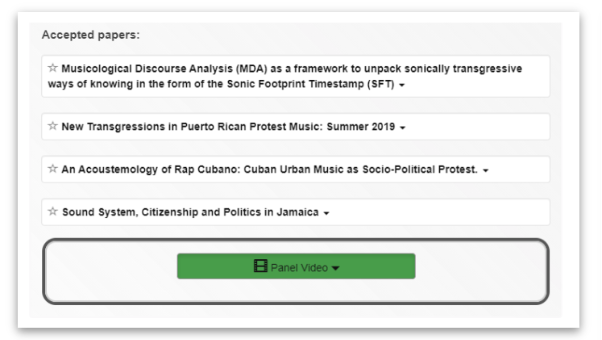
Social media
See here for the conference Twitter, and Facebook page. The conference hashtag is #EASA2024.
Online help
If you have problems logging in or navigating to an event while on EASA2024's website, you can contact us via the live text chat - a chat bubble/button which will show in the bottom right corner on the 18th. A member of our team will assist you.
Lastly, online networking and chat
Experience shows that only a low percentage of delegates used online chat/networking in virtual conferences we ran during lockdown, so we will not be making a space available for online chat with other delegates. Instead we recommend messaging colleagues via the panel pages which generates emails.